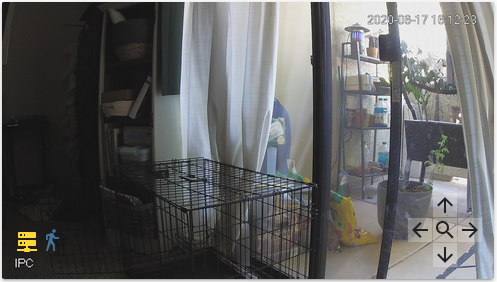Better Camera Cards With HomeAssistant
So around my apartment I have several Amcrest IP2M 841B cameras for keeping an eye on the puppy while I’m at work. One thing that is very useful is being able to keep an eye on all of the streams at the same time, which is one of the places HomeAssistant has really shined for me. But with the default Lovelace card there is no way to control the PTZ functionality of the cameras so they’re pretty much fixed in position unless you want to fish out a different app to control them.
Luckily, the HomeAssistant documentation for Amcrest provides
an example card configuration which breaks out the PTZ functionality into a series
of buttons in a Picture Elements card. Great, but unfortunately with only 3 cameras
running I had a constant 2MBps stream coming in from them if I had the camera_view
mode set to live and their implementation disabled the handy popout live feed
that the default card has. So I set to work trying to get the best of all worlds
and settled upon the following. It manages to combine the two binary status indicators
for online and motion detection as well as keeping both PTZ and popout live feed.
All of that with a much more sedate flow of 500kbps with all of the cameras open!
This configuration assumes that you’re doing custom UI configuration for Lovelace
and that you have a camera already configured at camera.webcam to hook up to.
Here’s what the finished product looks like.
Finally, here’s the configuration to get there. Good luck!
type: picture-elements
camera_image: camera.webcam
camera_view: auto
elements:
- type: image
camera_image: camera.webcam
camera_view: auto
style:
top: 50%
left: 50%
height: 100%
width: 100%
tap_action:
action: more-info
- type: state-icon
entity: binary_sensor.webcam_online
style:
left: 25px
bottom: 0px
- type: state-icon
entity: binary_sensor.webcam_motion_detected
style:
left: 50px
bottom: 0px
- type: icon
icon: 'mdi:arrow-up'
style:
background: 'rgba(255, 255, 255, 0.25)'
right: 25px
bottom: 50px
tap_action:
action: call-service
service: amcrest.ptz_control
service_data:
entity_id: camera.webcam
movement: up
- type: icon
icon: 'mdi:arrow-down'
style:
background: 'rgba(255, 255, 255, 0.25)'
right: 25px
bottom: 0px
tap_action:
action: call-service
service: amcrest.ptz_control
service_data:
entity_id: camera.webcam
movement: down
- type: icon
icon: 'mdi:arrow-left'
style:
background: 'rgba(255, 255, 255, 0.25)'
right: 50px
bottom: 25px
tap_action:
action: call-service
service: amcrest.ptz_control
service_data:
entity_id: camera.webcam
movement: left
- type: icon
icon: 'mdi:arrow-right'
style:
background: 'rgba(255, 255, 255, 0.25)'
right: 0px
bottom: 25px
tap_action:
action: call-service
service: amcrest.ptz_control
service_data:
entity_id: camera.webcam
movement: right
- type: icon
icon: 'mdi:magnify'
style:
background: 'rgba(255, 255, 255, 0.25)'
right: 25px
bottom: 25px
tap_action:
action: call-service
service: amcrest.ptz_control
service_data:
entity_id: camera.webcam
movement: zoom_in
hold_action:
action: call-service
service: amcrest.ptz_control
service_data:
entity_id: camera.webcam
movement: zoom_out