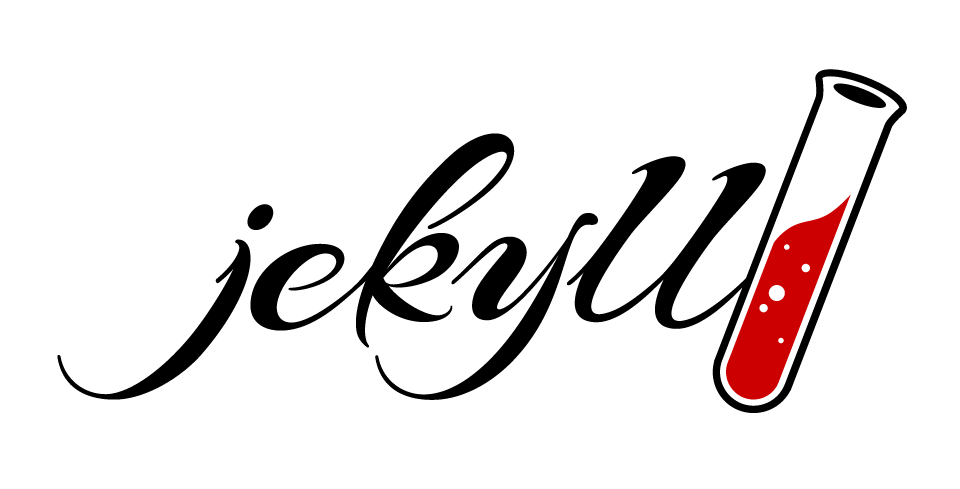Jekyll and Grunt: Blogging for the Lazy Developer
On a lark I decided to take up blogging again and felt that I needed a new platform. I considered Wordpress and even Drupal but decided that I didn’t want another fussy PHP and MySQL deployment on my already overloaded servers. I was looking for a system which was:
- Fast
- Easy to deploy
- Low barrier to adding content
- High automation capabilities
- Based on new technologies that I don’t get to work with often
Jekyll
Jekyll is a great little platform made most famous by GitHub Pages for creating a static site with minimal fuss. By combining it with Grunt and Gitlab-CI we can create a developer friendly and efficient blogging platform.
Getting Started
The first thing you’re going to need is the Jekyll gem, so open up your
favorite text editor and create a Gemfile in your site directory.
source "http://rubygems.org"
gem 'jekyll'
gem 'rouge'
Save the file and make sure you have bundler gem installed with
gem install bundler. Once that finishes we’ll install Jekyll and its
dependencies with bundle install --path vendor/bundle. This way we don’t
pollute our global gems with project dependencies. Now it’s time to set Jekyll
up, run bundle exec jekyll new . to create the basic directory framework.
Git Configuration
Now would be a good time to set up Git and get a base commit in. Go ahead and
run git init in the site directory and then open the .gitignore in your
favorite text editor. We only want to track our development materials so let’s
remove the bundle cache and install directories along with our build
directories.
_site
.sass-cache
.bundle
vendor
Directory Structure
The first order of business is to create a few new directories for our
development assets. Run mkdir {_drafts,img,js} to create the additional
folders we need. Next we’re going to move the main.scss that Jekyll created
from the default css folder and into _scss with mv css/main.scss _scss/.
Now we can remove the css directory because we don’t need it anymore, all of
our SASS will live in _scss. In the end our directory structure should look
something like the following.
.
|- .bundle
|- .git
|- .sass-cache
|- _drafts
|- _includes
|- _layouts
|- _posts
|- _sass
|- _site
|- img
|- js
|- vendor
_config.yml
The next step is to make a few changes to Jekyll’s configuration so it
accomadates our automation framework. Since Jekyll copies over all the
unprefixed files to the ‘_site’ folder we need to exclude our development
folders and files. Additionally, we’re going to let Grunt handle watching and
recompiling our SASS so we’ll ignore that directory as well. On the other hand
we don’t want Jekyll to delete our compiled assets so we’ll add their
destination directories to the keep_files key.
If you prefer the triple backtick code block style you’ll need to change the
markdown renderer in your _config.yml from the default kramdown to
redcarpet. Additionally, if we want to use fenced code blocks with kramdown
instead of relying on the Liquid template tags we have to set the
syntax_highlighter option under kramdown: in our config.yml. I prefer to
keep my Markdown to less than 80 characters wide but with its default options
kramdown inserts a <br /> tag at each newline. To prevent this we can add
the hard_wrap option to the same place we added syntax_highlighter.
...
# Build settings
markdown: kramdown
kramdown:
hard_wrap: false
input: GFM
syntax_highlighter: rouge
highlighter: rouge
timezone: America/New_York
encoding: utf-8
exclude:
- 'Gemfile'
- 'Gemfile.lock'
- '.git'
- '.bundle'
- 'vendor'
- 'js'
- 'img'
- '_scss'
keep_files:
- '_site/css'
- '_site/img'
- '_site/js'
Next Steps
To really get this framework off the ground we need to set up Grunt to compile our SASS files, lint our JavaScript, and optimize our images. Tune in next time for Basic Automation with Grunt.